[Update June, 2017 – *Updated tutorial *Added new themes *Added themes preview]
Finally, some dark themes for Windows 10!
I have been waiting so long for this and I’m very happy to share the good news : you can finally get rid of the white background in Windows 10, especially the File Explorer. Don’t believe me? See it yourself in a bit:
Yes. I’m going share with you, the best and truly dark themes for Windows 10. But installing these themes isn’t as easy as you may think because these aren’t ‘official’ Microsoft approved theme but rather are custom-made themes.
Here are some snaps :

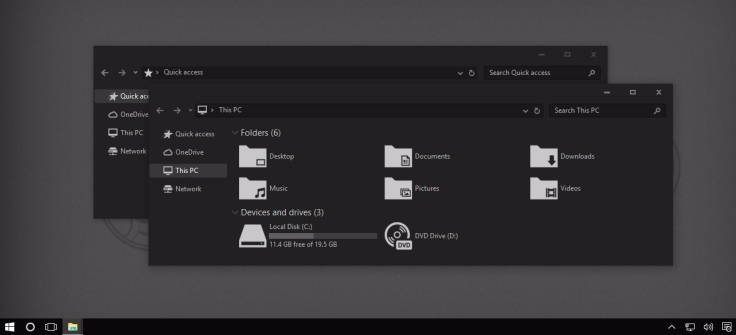
So, if you can’t wait more the see themes like these in action, start following the steps below.
Important note : These themes and tutorial are intended ONLY for Windows 10 versions 1703(Creators update), 1607(Anniversary update) and Build 10586(November update). You must create a System restore point before you proceed any further just to have little hope in case anything goes wrong. Strictly don’t follow/use this tutorial/theme on other versions and don’t try to install theme intended for one version on another(for example, a theme for version 1703 must not be used in version 1607 and so on). Failing to do so may have ugly results (pun intended).
[ Go to Settings > System >About on your PC to see the version of Windows 10. ]
So, let’s make your desktop dark in 3 simple steps :
1. Patch and prepare Windows:
If you know your way around installing custom themes, then skip these steps. Just download and install the theme, the usual way.
However, if you’re a newbie or if you haven’t already patched your system, to be able to install 3rd party themes like these, you must bypass restrictions in Windows(by default, Windows doesn’t allow custom themes for file integrity reasons). So, do the following:
Note : If you’re running Windows 10 Build 10586(November updare), patching Windows is little more tedious. Go to this link and follow the instructions for Build 10586. Then comeback here and jump to Step 2
Download Theme patcher[for enabling 3rd party themes]. There’ll be two folders in the archive. Just extract the files from the folder corresponding to your Windows version and install the patching tools in it.
Once you finish installing patches, set your current theme to default Windows theme to avoid glitches when you apply the dark theme.
2. Download the best dark themes :
I’ve picked only the best dark themes for Windows 10. You can try any/all of them and you’ll not be disappointed. You can also check the gallery below to preview them before downloading :
- DarkTen – Download for version 1703(Creators update) and version 1607(Anniversary update)
- Paper – Download for all versions
- Flat Plat – Download for version 1703(Creators update) and version 1607(Anniversary update)
- Version 4 – Download for version 1703(Creators update)
- Windows 10 Dark Edition – Download for all versions
- Arc – Download for all versions
- AfterDark CC – Download for Windows 10 build 10586 / version 1607 |[Paid] Download for Windows 10 version 1703(Creators update)
- Dark Blue Alpha Download for Windows 10 version 1607 | [Paid] Download for Windows 10 version 1703(Creators update)
Some of these themes have variants. Here are my favorites among them –
DarkTen| Paper | Dark Edition | arc plat dark | Arc-dark flatabulous | Version 4b
3. Install the theme :
[If you haven’t restarted your PC after patching Windows as in step 2, restart it before you install these themes]
Extract the contents of zip files you downloaded earlier (only the theme files from corresponding version folder) and place them in C:\Windows\Resources\Themes. Now, in your Themes settings, you should see the dark themes under Installed themes. Click on the desired theme to apply.
Ta-da! Enjoy your dark fantasy come true (bad pun intended, again). Hope this tutorial has brought beauty to your desktop and smile on your face 🙂
Let me know your thoughts/issues in the comment section below. You can also report broken links, if any, in comments.


February 7, 2017 at 02:09
I got dicked with a Disk Image FIle and it’s stuck on my Themes folder now.
LikeLike
February 7, 2017 at 13:40
Only thing I understood from your statement you’re stuck in Themes folder.
But, what’s not clear to me is when did it happen. Also, which build of Windows are you running?
LikeLike
May 28, 2017 at 18:44
Thanks, do you have a copy of the “Hover Dark Aero Windows 10 Theme”?
Awesome stuff!
LikeLike
May 28, 2017 at 19:17
Currently, I do not.
However, I’ll check it out and put it here if it’s good. Thanks for your feedback Chris!
LikeLike
June 1, 2017 at 21:51
Hi, where do I check the build number of my PC ?
LikeLike
June 1, 2017 at 22:08
Search for winver in the start and click on the first result.
LikeLike
June 3, 2017 at 00:24
Thnx for the cool stuff!
Pls add more themes to the list…
LikeLike
June 17, 2017 at 13:34
My file explorer Ribbon stays white, no matter what theme I choose. What am I doing wrong ?
LikeLike
June 17, 2017 at 14:49
Well, you’re not doing anything wrong. With Windows 10 Themes, explorer ribbon remains a issue. You’ll have to use a tiny tool called OldNewExplorer and disable the ribbon to get completely dark file explorer or just keep ribbon minimised if you don’t want to loose functionality. I hope this changes in future.
LikeLike
September 1, 2017 at 21:08
almost everything stays white… background of notepad is dark and highlight box is dark but everything else is the same aside from this dumb pencil I now have as a cursor. The names of folders and stuff in file explorer go light gray and become unreadable. I have a screen shot of all this here: http://imgur.com/a/hQYTQ
LikeLike
September 1, 2017 at 15:50
I restored my pc using a point I made before using the patch tool and redid everything and it seems work fine now. I have no idea what I did wrong the first time but this DarkTen theme is awesome thx man.
LikeLike
September 1, 2017 at 21:22
Good to know. Thanks for the feedback!
LikeLike
September 1, 2017 at 21:21
Hi Brian, on which theme are you facing this issue?
LikeLike
September 14, 2017 at 19:59
I think that installing 3rd party themes on Windows 10 is somewhat of a risk as it is being set to update as a service. After a big update chances are that you’ll lose your installed theme.
LikeLike
September 14, 2017 at 20:02
Yes, there’s that risk. That’s why I have clearly stressed on making a restore point and the fact that the themes made for one version of Windows shouldn’t be used on other.
LikeLiked by 1 person
October 1, 2018 at 19:54
Hi Admin,
You are the best guy I’ve seen!
The Theme (Esp. Dark Ten) is just Wow!!
Thanks that I stumbled on your site.
Keep up the Good Work
LikeLike
October 1, 2018 at 20:51
Made my day, thank you Paul 🙂
LikeLike